Learn how you can stream any of your games (or just remote desktop into your machine) with an Nvidia GPU and Moonlight Streaming. While this has been written to help others it won't be entirely comprehensive as it's also acting as a cheat sheet for the next time I need to set this up.
If you're a regular reader of my blog you'll notice that at the end of every year I do my GOTY round up. Each year the list gets a little smaller as I become more time poor but I still generally enjoy playing games. Over the last few years I've picked up more console titles but I really have a soft spot for PC gaming. When you're time poor PC gaming becomes less accessible than console gaming and I wanted to remedy that. Some of my accessibility issues are unique to my circumstances too, but were a big barrier to me enjoying PC titles. Here are some reasons I wanted to go headless.
-
With a focus on working from home I did not want to play games in what is now my home office.
Seriously work life balance is important, spending 16 hours a day in the same room is not good for your mental health.
-
When I was gaming I wanted to be in the same room as my wife.
Games are social for me even if I am not playing games with other people, sitting in an empty room by myself doesn't feel the same as sharing a space with family and friends.
-
My gaming PC is hooked up to a TV so I can use it in my Zwift "Pain Cave".
Exercise is really important to me so it's better to have the PC plugged into the TV rather than a more convenient location for mouse & keyboard gaming.
-
It's coming into summer (it'll be 38°C later this week) and I don't want to sit in the same room as the PC.
I'm not sure about you but my gaming PC spits out a lot of heat. It would also mean running a lot more air conditioning throughout the house. If I'm in the same room as my wife the study can turn into a sauna while we stay cool in the same room.
As you can imagine though the reasons are endless. You might want to stream PC games from an underpowered laptop when you're on the go, perhaps you have the opposite problem where your PC is connected to monitors but you need a streaming solution for your TV.
Below is my experience setting up both my Gaming PC and my laptop as a client and some things to think about.
Setting Up Your Environment
I don't want this to be too much of a tutorial because the Moonlight Getting Started Guide really is sufficient. Make sure the Nvidia GeForce Experience is installed on your PC and follow the steps the connect your client to the Gaming PC via the Shield Tab. Once you've made a successful connection you might want to consider the following:
Adding Game Paths in GeForce Experience
Under the "Games" Tab in the GeForce Experience settings you can add folders to scan for games. This is particularly useful if you keep your games on separate partitions like I do.
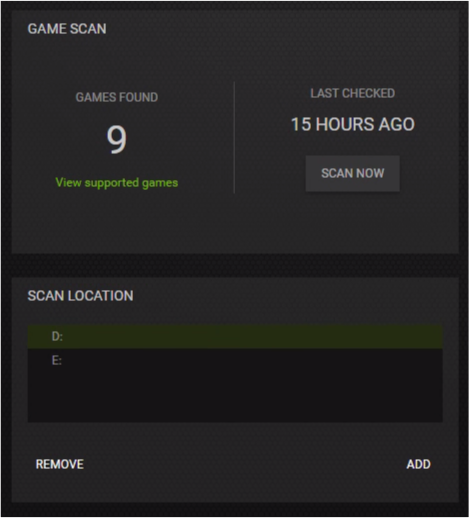
Adding a "Remote Desktop Game" to GeForce Experience
The problem with going headless is you still need to administer your Gaming PC from time to time and it's difficult to do that without a more fully featured remote desktop experience. Thankfully we can manually add "Games" to the Shield tab of the GeForce Experience meaning we can add the Remote Desktop Executable. In my case it looks like this.

By default there is no box art but you can use this simple one I whipped up just so the cards wasn't blank in Moonlight.
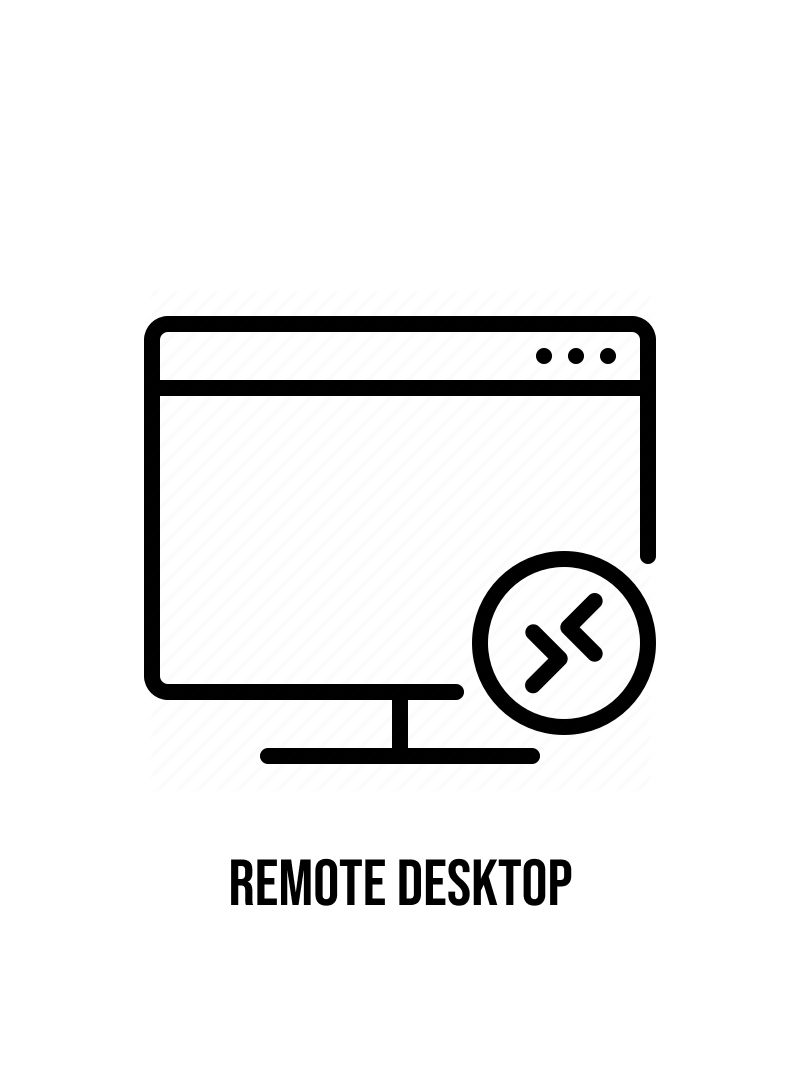
According to the Moonlight Documentation using mstc.exe does the following:
Even though the mstsc.exe executable is typically used for Microsoft Remote Desktop, this is only an indicator to GeForce/Quadro Experience that you want to stream your desktop. It does not actually launch mstsc.exe or use RDP to stream.
So while it isn't using Remote Desktop anything you can do through Remote Desktop it seems you can do through Moonlight. Nice 👍! This is also extremely handy if the game you're playing when quit just cancels the Moonlight session (like Steam Big Picture) because you can open Remote Desktop and shut down your PC.
You can also follow the steps above to add any games you need that either aren't automatically showing up in GeForce / Moonlight or can't be launched through something like Steam. For example I've added a custom card for Guild Wars 2.
Hiding Games in Moonlight
You are likely going to have cases where you want to hide games in Moonlight. I had an issue where it was picking up Guild Wars 2 from from C:\temp and I had DotA 2, which I play infrequently with friends, as two examples of cards that were just cluttering the interface. For any given card you can right click on it and select hide.
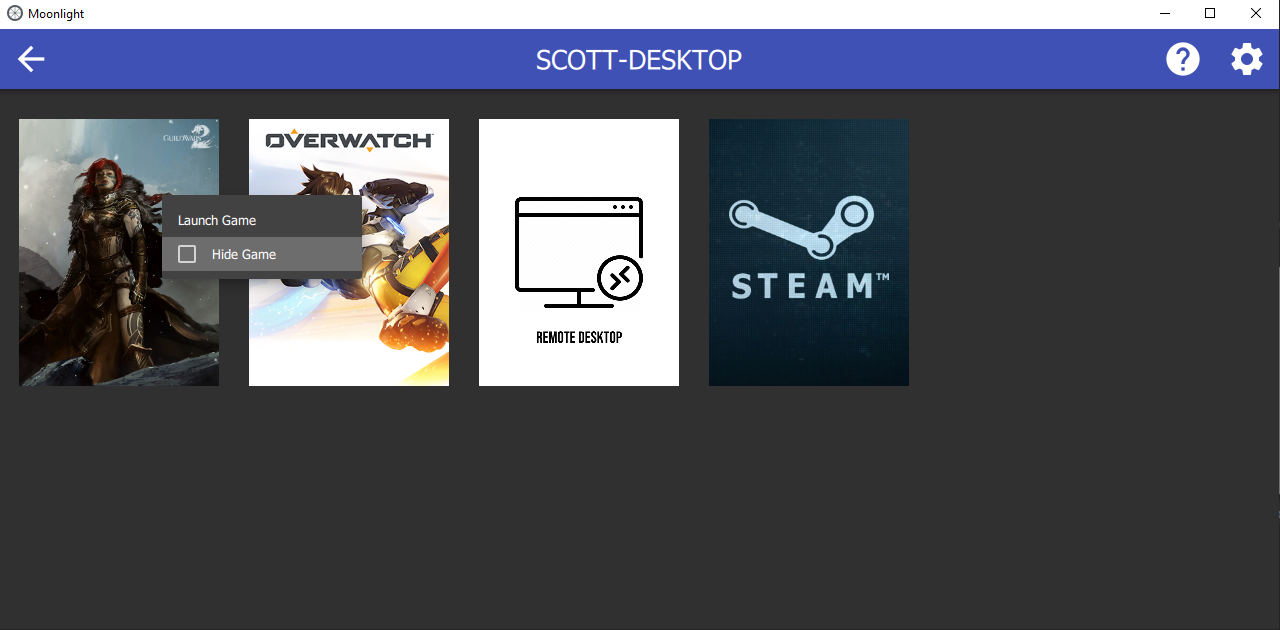
Restoring the card is a little less obvious, jump back out to the PC's screen and right click on the PC to "View Hidden Apps".
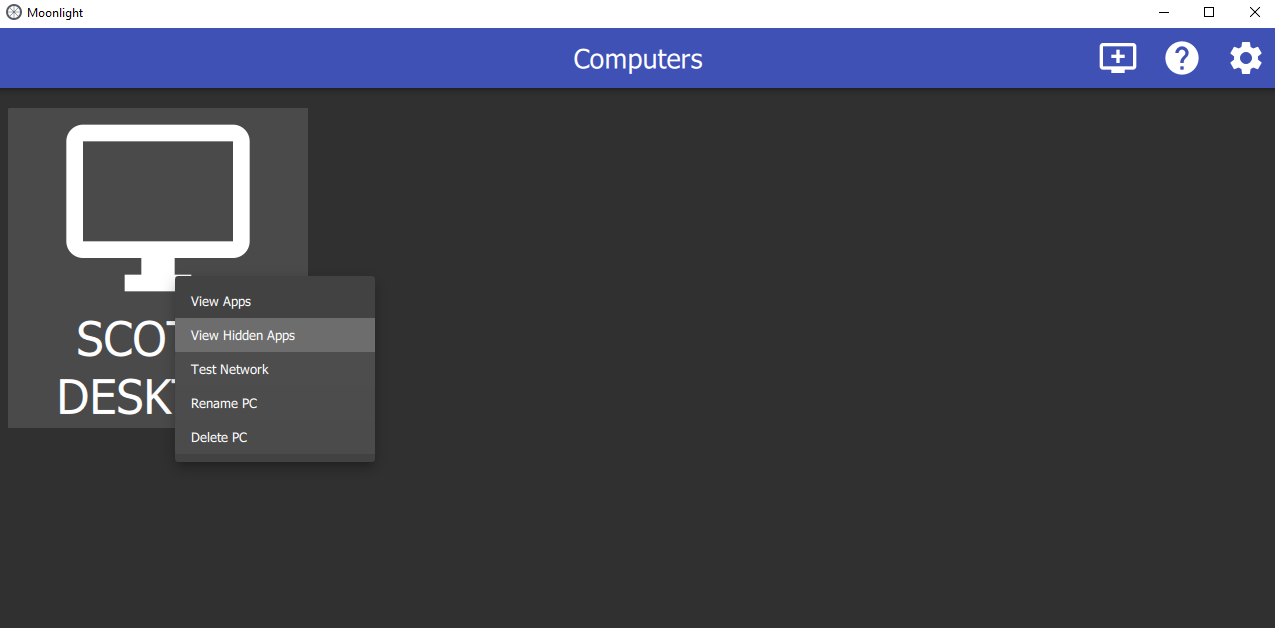
Tweaking Mouse Settings
I exclusively play on keyboard and mouse on PC. I have no reason to use a controller and I am not particularly good at using one. I've found that mouse sensitivity doesn't match 1-to-1 with my Gaming PC and that might partly because because of a different mouse and screen resolution. To solve this problem I have.
Turned off Gamepad mouse mode support in the Moonlight Settings and also turned off Enhanced Pointer Precision in Windows 10 on my Moonlight machine to prevent weird mouse acceleration issues. If you play FPS games regularly I would spend some time tweaking your mouse sensitivity so that you can have the closest experience possible. I couldn't hit anything in Overwatch for about 2 maps. Usually it takes one map to get my aim in but that's just because I'm not good at the game 😉.
A Note on Quality
I found even close to my router that 1080p 60FPS via WiFi on 2.4GHz connection was pretty average. Slower games like Guild Wars 2 are playable but Overwatch definitely wasn't and the consistency of the connection left a little to be desired.
I personally use an Ethernet Over Power adapter to plug my laptop into the wall and this works great for my needs when I do set up my temporary gaming spot on the kitchen table.
I'm looking forward to sinking more hours into games and genres I love from a more convenient set up. Moving forward I plan to experiment with Wake On Lan for the Gaming PC but at the moment turning it on, setting up my laptop and running a game is already wildly more convenient than my previous set up experience.
Happy gaming and I am looking forward to writing my GOTY for 2020.
Do you stream your PC games? If so what are your secrets? Let me know on Twitter.
