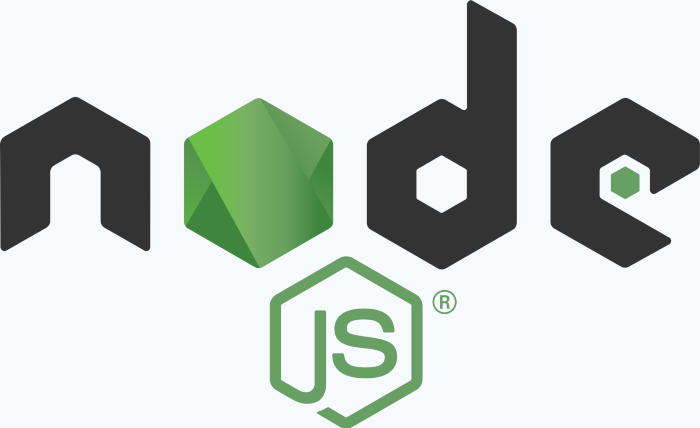I’m going to be experimenting with some shorter posts that provide answers to small day-to-day problems in my role as a developer, I’d love your feedback if you find them valuable.
Finding Available Node Versions
Locate the App Service you are looking for in the Azure Portal and head to the Overview tab. Copy it’s URL it will be in the format https://resourcename.azurewebsites.net. Add the following in bold to quickly get to the appropriate page. https://resourcename.scm.azurewebsites.net/api/diagnostics/runtime. You will be greeted with a list of available node versions.

Checking the Running Node Version
Locate the App Service you are looking for in the Azure Portal and head to the Console tab. In the interactive console, type the command node -v.
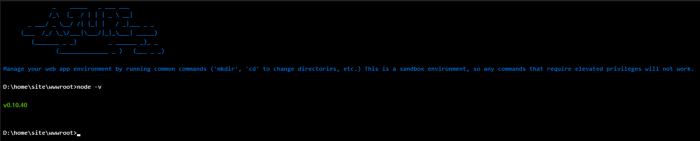
Setting the Running Node Version
Locate the App Service you are looking for in the Azure Portal and head to the Configuration tab. Add a new Application Setting called WEBSITE_NODE_DEFAULT_VERSION with the value your desired version of node e.g. 12.0.0. You may need to restart the App Service for this to take effect.
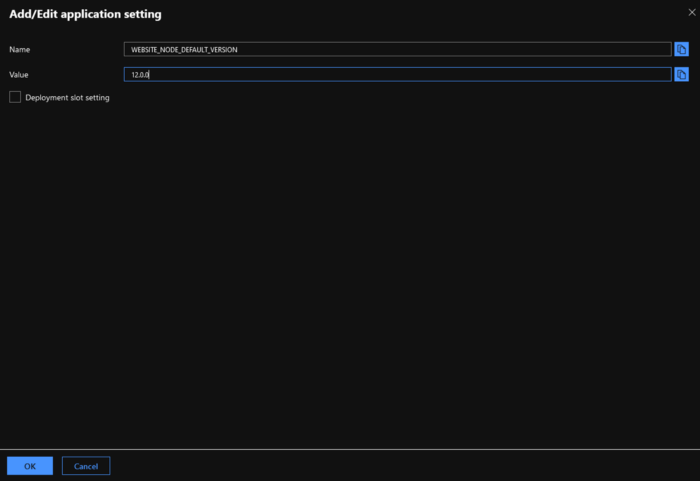
By combining these three steps you can quickly configure your App Service to run a supported version of node out of the box in Azure.